Make: Live episode 11 is all about photography and video. We take you on a behind-the-scenes tour and show how we put together Make: Live.
Matt Griffin from MakerBot shows us how they make timelapse movies of 3D printers doing their thing. Catch up on video and notes from the show here.
Subscribe to the MAKE Podcast in iTunes, download Make: Live episode 11 in its entirety (m4v or Vimeo). Also check out the chat room transcript!

Show notes:
- Maker Shed deal: Checkout with code MAKELIVE4 to get 20% off four select photo/video products through July 6th (Stereo Pinhole Camera Kit, Twin Lens Reflex Camera Kit, Motion Sensitive Camera Trap Parts Kit, ProdMod LED Video Light Kit).
- Make: Live broadcasts with Wirecast
- “New York Notables” 3D show/party Thursday June 30th at the new MakerBot workshop
- Becky’s head in 3D on Thingiverse
- Hacking an intervalometer with a TI-83 calculator
- MakerBot’s time-lapse videos
- Dragon Stop Motion
- iStopMotion
- CHDK
- A Better Finder Rename
- Digi-Key giveaway prizes: USB microscope and a PanaVise
Some time lapse tips and tricks from Matt Griffin:
- You need something that is fixed or moves slowly to “gel” the time lapse
- Be careful of auto-exposure and auto-focus, as these kill illusion.
- Sell realism by simulating camera moves — s-curves and ease in/ease out help give the viewer a cinematic handling feel while direct lines feel kinda mechanical (security cameras)
- Typically folks add music after the time lapse — but if you pick music you like, you can make adjustments to the time lapse to connect it to (or work against) the music.
- Shoot a big enough image to give you room for reframing — but make sure the resolution for a tighter shot looks good enough for your needs.
- Many time lapse/stop motion/intervalometer type tools can be hacked to be queued by something other than time. If you are recording something that changes over time, you can create a tool to trigger the shots that are interesting (motion sensing, tracking, sound sensing etc.)
- Once you are done shooting, it is like you have a strip of film. You can use any number of batch file renaming or image processing tools to change parts or all of your sequence well before encoding it as video.
- you can “thin” out your time lapse to have only images doing what you want, and then use a batch file renaming tool to create a new consecutively numbered sequence of images.
Want to show us your project? Upload a video or photos and send a link to live@makezine.com.
Next show:
Make: Live 12: Robots
Wednesday July 13th, 9pm ET/6pm PT
Watch at makezine.com/live or on UStream
Please join us in the UStream chat or mark tweets with #makelive to interact live with the show.
Generated by BlogIt
BlogIt - Auto Blogging Software for YOU!

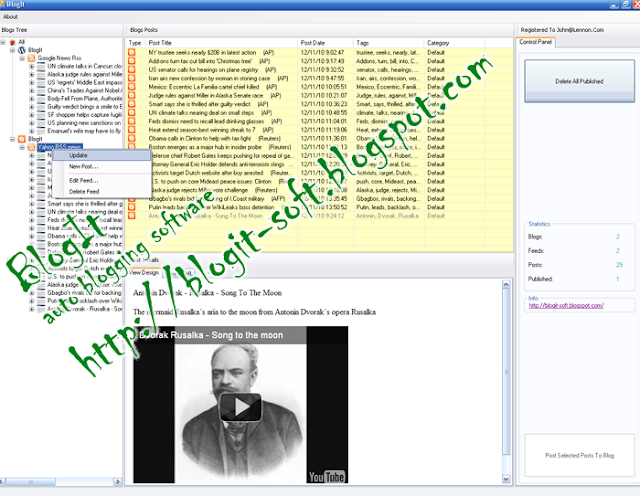

No comments:
Post a Comment